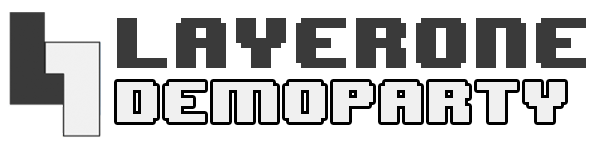demoboard_getting_started
Differences
This shows you the differences between two versions of the page.
| Both sides previous revisionPrevious revisionNext revision | Previous revisionLast revisionBoth sides next revision | ||
| demoboard_getting_started [2018/04/10 14:30] – arko | demoboard_getting_started [2018/04/11 03:14] – arko | ||
|---|---|---|---|
| Line 63: | Line 63: | ||
| - Download and Install Mono: \\ [[http:// | - Download and Install Mono: \\ [[http:// | ||
| - Download and Install the L1Demo GUI Loader (Mac/ | - Download and Install the L1Demo GUI Loader (Mac/ | ||
| - | - Windows Users will need to download and install drivers for the demoboard: [[http:// | + | - Windows Users will need to download and install drivers for the demoboard: [[http:// |
| - Run the " | - Run the " | ||
| - | - Connect | + | - Connect |
| - | - Power-up the L1 Demoscene Board using either USB or external power (see "Power Up" section) | + | - Connect the VGA Cable and Audio Jack from your monitor and speakers to the L1 Demoscene Board |
| + | - Power-up the L1 Demoscene Board using either USB or external power (see "Power Up" section) | ||
| - Click " | - Click " | ||
| - IMPORTANT: *The next sequence of events are time sensitive* | - IMPORTANT: *The next sequence of events are time sensitive* | ||
demoboard_getting_started.txt · Last modified: 2023/02/19 02:35 by 127.0.0.1