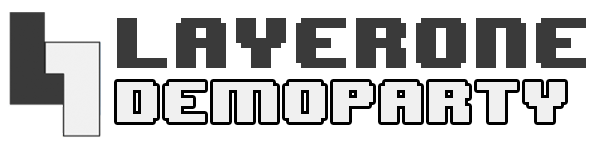demoboard_getting_started
Differences
This shows you the differences between two versions of the page.
| Both sides previous revisionPrevious revisionNext revision | Previous revision | ||
| demoboard_getting_started [2018/04/08 03:47] – arko | demoboard_getting_started [2023/02/19 02:35] (current) – external edit 127.0.0.1 | ||
|---|---|---|---|
| Line 24: | Line 24: | ||
| __ Instructions: | __ Instructions: | ||
| - | - MPLAB X Download Site: [[http:// | + | - MPLAB X Download Site: [[https:// |
| - | - Click the " | + | - Click the " |
| - | - XC16 Compiler: [[http:// | + | - Install MPLAX X IDE |
| - | - Click the " | + | - XC16 Compiler |
| + | - Click the " | ||
| + | - Install the XC16 Compiler | ||
| ---- | ---- | ||
| - | ====== Example Code ====== | + | ====== Example |
| - | L1 Demoscene Board - Getting Started Example Code - GitHub Repository: | + | __ Instructions: __ |
| - | https:// | + | - Download the Example Project - L1Demo Getting Started: \\ [[https:// |
| + | - Open MPLAB X IDE | ||
| + | - Select" | ||
| + | - Open the project " | ||
| + | - Click the "Clean and Build Project" | ||
| + | - The generated .hex file will be available at: \\ " | ||
| ---- | ---- | ||
| - | |||
| ====== Programming ====== | ====== Programming ====== | ||
| Once you've compiled your code using MPLAB X, you can upload the " | Once you've compiled your code using MPLAB X, you can upload the " | ||
| - | | + | |
| - | | + | * Pros: Free, easy to use |
| + | * Cons: No debug information | ||
| + | | ||
| + | * **Programming via PICKIT3 | ||
| + | * Pros: Debugging allows users to step through code, watch values of variables during run-time. Huge time-saver. | ||
| + | * Cons: Additional costs | ||
| ==== USB Bootloader Programming ==== | ==== USB Bootloader Programming ==== | ||
| Line 51: | Line 61: | ||
| __ Instructions: | __ Instructions: | ||
| - | - Download and Install Mono: \\ [[http:// | + | - Download and Install Mono: \\ [[https:// |
| - | - Download and Install the L1Demo GUI Loader (Mac/ | + | - Download and Install the L1Demo GUI Loader (Mac/ |
| + | - Windows Users will need to download and install drivers for the demoboard: [[https://l1demo.org/ | ||
| - Run the " | - Run the " | ||
| - | - Connect | + | - Connect |
| - | - Power-up the L1 Demoscene Board using either USB or external power (see "Power Up" section) | + | - Connect the VGA Cable and Audio Jack from your monitor and speakers to the L1 Demoscene Board |
| + | - Power-up the L1 Demoscene Board using either USB or external power (see "Power Up" section) | ||
| - Click " | - Click " | ||
| - IMPORTANT: *The next sequence of events are time sensitive* | - IMPORTANT: *The next sequence of events are time sensitive* | ||
| - Press the RESET button on the L1 Demoscene Board | - Press the RESET button on the L1 Demoscene Board | ||
| - On the GUI, under the " | - On the GUI, under the " | ||
| - | - Press the RESET button on the L1 Demoscene Board | + | - Press the RESET button on the L1 Demoscene Board again |
| - Click the " | - Click the " | ||
| - The program will Verify, Load, and Write the hex file to the board: \\ {{: | - The program will Verify, Load, and Write the hex file to the board: \\ {{: | ||
| Line 71: | Line 83: | ||
| - **__WARNING: | - **__WARNING: | ||
| - Purchase a PICKIT3: [[https:// | - Purchase a PICKIT3: [[https:// | ||
| - | - Connect the PICKIT3 to the L1 Demoscene Board: {{: | + | - Connect the PICKIT3 to the L1 Demoscene Board: |
| - Open MPLAB X | - Open MPLAB X | ||
| - Select the PICKIT3 as the programming device | - Select the PICKIT3 as the programming device | ||
| Line 91: | Line 103: | ||
| ====== Code ====== | ====== Code ====== | ||
| - | L1 Demoscene Board Github: [[https:// | + | C Code Example: [[https:// |
| - | Getting Started Demo Github: [[https:// | + | Assembly Examples: [[https:// |
| ---- | ---- | ||
demoboard_getting_started.1523159270.txt.gz · Last modified: 2023/02/19 02:32 (external edit)